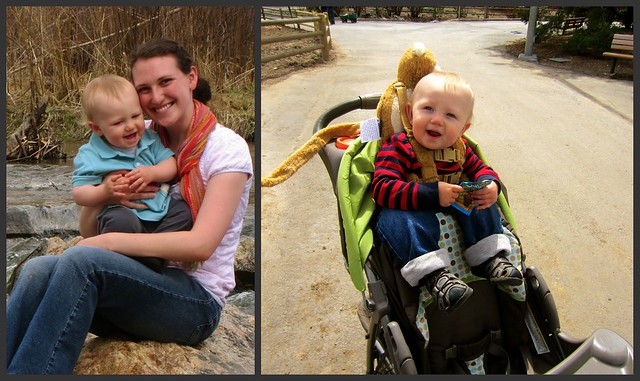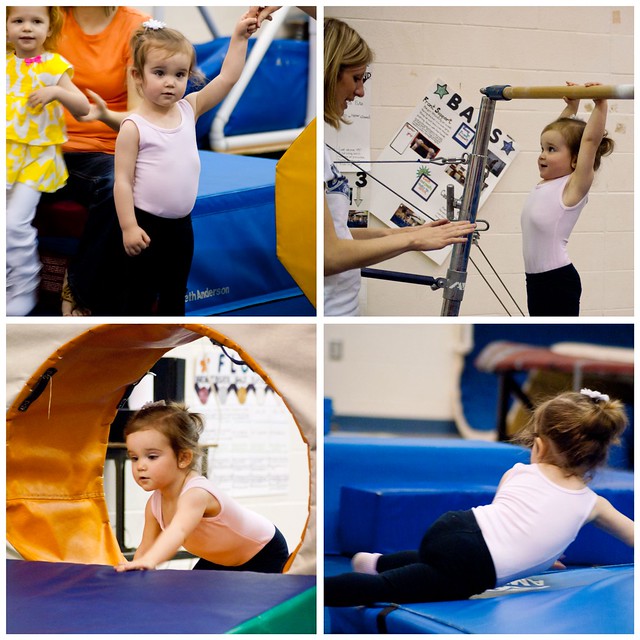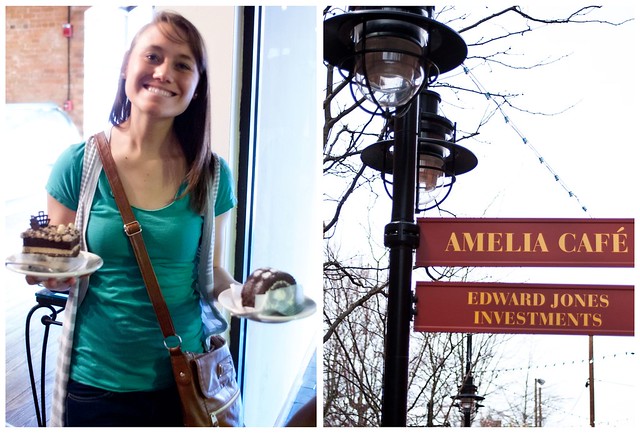Whew!
This is not exactly the kind of Mission Prep I had imaged. Sure . . . we have been studying Spanish with our MTC tutors . . .
Yes, we have been attending workshops at the MTC to guide us in "Preach My Gospel" studies . . .
AND, we are continuing to teach our 17 year old Sunday School class, whom almost all either have mission calls or are submitting papers, or plan to submit papers in the next year or two . . . which has been awesome mission prep . . .
BUT no,
This is not the kind of mission prep I am referring to!
Who would guess the technological preparations for making communication easier and less expensive once you are outside of the United States!
I'm sure all those people who travel the world for business every day of the week . . . have got this all down. But it's all NEW to us!
And it's straining my brain!
We did get hooked up with a
Vonage phone this week . . . which is the subject of a different post. Let me just say for all of you reading this post about Vonage . . . the monthly fee is $18. We have unlimited incoming calls. You just dial a local Utah number to reach us (which is awesome!) We can use it anywhere internet access is available. We have to limit our outgoing calls to 300 minutes a month or pay an excess charge. But when you are outside of the Mission Home, it's a little cumbersome and inconvenient to lug around a real phone, the Vonage box and cordage (can you say that when there are a lot of cords involved??) and connect and disconnect at different locations.
Of course (we think!) we'll have cell phones . . . but can't call outside Honduras except in case of
emergency.
All of which leads to what this post is REALLY about . . .
It is pretty cool now that I have it up and running . . . but it was pretty scary there for a while . . .
Turning your Ipad, Iphone or Ipod Touch into an internet phone, giving you access to make calls (VOIP) over the internet usually without charge, or at greatly decreased rates compared to cell phone service, and without using cell phone minutes.
This setup replicates a phone connection using Google Voice and a few other apps available through Itunes for cheap. (This would be a great idea I'm thinking also to save money on your cell phone bill, you could take your minutes down to about zero - ish).
**First off - you need to sign into your Google account and sign up for a
Google Voice number. Not that hard really, it prompts you through all the steps. Select the option for a NEW Google voice number (FREE) versus paying the $25 to port in your current cell phone number or other number you use. Unless of course you are REALLY attached to the number and want to keep it. (You get the same advantages with Google voice as with other phone carriers - conference calling, screening callers, blocking callers, voice mail and sending text messages) AND one disclaimer (SORRY folks, Google Voice is only available to those currently living in the USA)
**Next you need to download
GV Connect from the Itunes store. There is a nominal fee for the app (less than $3 I think). There is a free app available but GV Connect is a better option as it has full Ipad, Ipod Touch, and Iphone support. GV Connect extends the benefits of the Google Voice service to the iOS (Mac-Apple) environment. Neither Google Voice or GV Connect actually provide the VOIP service so once combined with another FREE app -
Talkatone, you have the ability to actually make phone calls from your iOS device.
**Finally, download
Talkatone from the iTunes store. The actual app that lets you make phone calls for free with your iPad, iPhone, iPod Touch.
**Once you have your Google Voice account set up with your new phone number, have downloaded and installed both GV Connect and Talktone. Open GV Connect and Talktone and link them to your Google Voice account. It automatically safely protects your password for your Google account so you only have to enter your Google Voice number and password once.
**Then in GV Connect - do the following
1- Under Settings, set the Start Calls From setting to Google Talk.
2 -Enable the Call using Talkatone setting
3- Click on the telephone handset icon in the upper left corner to place a call.
(Go ahead . . . try it out :)
**To enable your incoming Google Voice calls (since you are going to instruct everyone to call you on that number when you are outside of the United States), do the following:
1- In GV Connect - Under Settings, set the Call Forwarding setting to Google Talk.
2 - Make sure you are logged in to your Google Account in Talkatone.
3- Wait for an incoming call.
(Go ahead - tell someone to call you!)
**One more setting to adjust - go to your Google Voice settings. In the left margin check
the box that says "forward calls to Google Chat". Uncheck the box for your mobile phone. Also to receive text msgs - in Google Voice settings - check the box "Text Forwarding"
( Note that if you forward calls to both your Google Chat AND your mobile phone number, your mobile phone will ring twice (once in the Talkatone app and once via the native phone). It's better to only check the "forward to Google chat" box and receive calls on your mobile via Talkatone (which is FREE and does not use cell minutes)).
Hey! If I can do it anyone can!!
Now we have Vonage for receiving US calls at home, a cell phone for receiving/making calls from the Missionaries in Honduras, and an iPad phone for calling and receiving calls from the US wherever we have WiFi or Internet access. Hurray!!
If that doesn't make for complicated communications . . . I don't know what does!